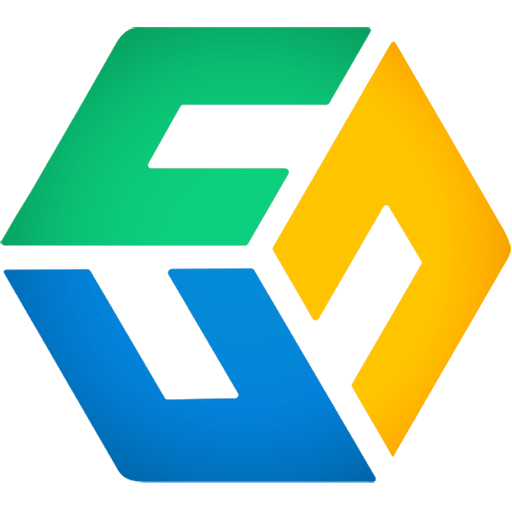How to backup Microsoft 365 data to Backblaze B2 cloud storage.
Backblaze B2 is Amazon S3 compatible cloud storage with more affordable pricing. Unlike Wasabi, which has a 90-day minimum storage retention policy, Backblaze does not charge for deleted data, so it costs significantly less than Wasabi in most cases. If you are looking for a more affordable cloud storage, Backblaze B2 would be an ideal choice for Microsoft 365 backups.
Backblaze's UI is similar to Amazon S3. Please follow the instructions below or watch the demo to create a bucket and an Access key:
Create a Backblaze B2 bucket
- If you are new to Backblaze, please sign up at Backblaze B2. After creating an account in Backblaze, you can log into the Backblaze console.
- On the Buckets page, click Create a Bucket. In the dialog that pops up, enter a unique bucket name (keeping other options as default) and click the Create a Bucket button.
After the bucket has been created, you should change the "Lifecycle Settings" of the bucket. By default, a Backblaze bucket will keep all versions of your files. However, since CubeBackup already has version control, enabling all versions in the Backblaze bucket will result in unnecessary file duplication and cost.
Click Lifecycle Settings.

In the Lifecycle Settings dialog, select "Keep only the last version of the file", then click Update Bucket.
Now, you can copy the bucket name (not the Bucket ID) and paste it to the Bucket textbox on the CubeBackup configuration wizard.
Copy the value of the Endpoint and paste it to the Endpoint textbox on the CubeBackup configuration wizard, with "https://" in the front of the endpoint address.
Generate the Application Key
For the Application Key ID and Application Key, head to the Application Keys page.
On the Application Keys page, click the Add a New Application Key button.
Note: The Master Application Key is not S3 Compatible and cannot be used in CubeBackup, so you'll want to create a new non-master Application key.
In the Add Application Key dialog, enter the name of the key. The key can either be allowed to access all buckets by selecting "All" in the Allow access to Bucket(s) dropdown list, or it can be limited to only the bucket you have just created.
> Note: If an Application Key is restricted to only one bucket, the Allow List All Bucket Names option must be checked for compatibility with S3 APIs.
Select "Read and Write" for Type of Access, and keep the File name prefix and Duration text fields empty.
Click Create New Key.
After the new application key has been created, copy the value of keyID and paste it to the Access key ID textbox in the CubeBackup configuraion wizard. Then, copy the value of applicationKey to the Secret access key textbox.

If you want your backups to be encrypted, make sure the Encrypt backups option is checked in the CubeBackup configuration wizard. Then click Next.
After clicking the Next button, we strongly recommend that you make a copy of the key file <installation directory>/data/keys.json and store it in a separate safe location. If the key file is lost, your encrypted backup data will be completely unrecoverable. CubeBackup Inc. does not have access to any key files and will be unable to help you!
Go through the rest of CubeBackup configuration
You can continue CubeBackup's setup wizard by following the initial configuration instructions.
More information
CubeBackup supports most major cloud storage services. See backup Microsoft 365 data to Amazon S3, backup Microsoft 365 data to Microsoft Azure blob storage, and backup Microsoft 365 data to Google Cloud storage for more information.