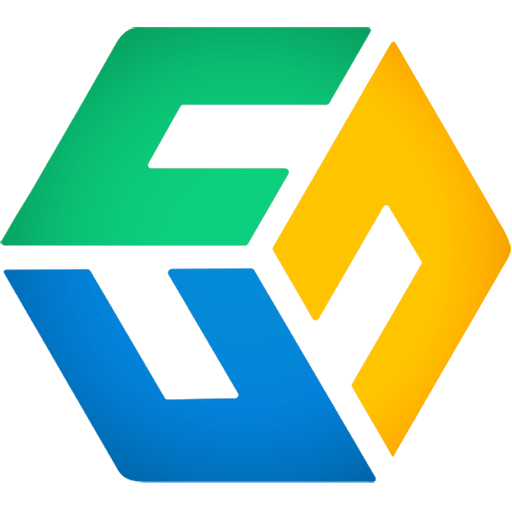How to backup Microsoft 365 data to Amazon S3.
Amazon S3 cloud storage
Amazon S3 is a very affordable and flexible storage solution. It is probably the most-widely used cloud storage solution due to its highly scalability, flexibility, reliability and security. It is especially ideal for storing archived data.
Different backup solutions
There are several solutions that can help you backup your Microsoft 365 data to Amazon S3:
- Cloud-to-cloud backup solutions
- Self-hosted backup solutions
Some Microsoft 365 cloud-to-cloud backup solutions act as a middle-man between Microsoft and the cloud storage provider (such as Amazon S3). All of your data is stored in the vendor's own storage with the cloud provider, so the vendor becomes the gatekeeper of your backup data, and all access to your data must be through them.
CubeBackup, on the other hand, leaves you in control of your data. Using Microsoft APIs and Amazon APIs, CubeBackup allows you to back up your Microsoft 365 data to your own private Amazon S3 bucket directly, without acting as a middle-man. You retain control of the Amazon S3 bucket and all of your data without exposing it to any third parties. This allows you to view the physical files and folders of your backups, so you can copy or migrate the backup data to other storage locations if you wish.
Since CubeBackup leaves control of the Amazon S3 storage in your hands, you will need to create an AWS account on Amazon and apply for an S3 bucket. For more information, please visit https://aws.amazon.com/s3.
Comparison of CubeBackup and other Microsoft 365 cloud backup solutions:
| CubeBackup | Other cloud backup solutions | |
|---|---|---|
| Location of backups | Your private S3 bucket | Vendor's cloud storage |
| Full control of your backups | Yes | No, only restore operations are allowed |
| Cost | Cheap | Expensive |
| Ease of setup | A little more work initially; must apply for S3 bucket | Very easy |
| Backup data migration | Yes (very easy) | It depends, some vendors offer data migration options, others do not. |
| User management | New users can be added to the backup list automatically | New users must be added manually |
Instructions
Create S3 bucket and IAM
Setting an Amazon S3 bucket as your backup location must be done just after the CubeBackup installation. Please see detailed instructions on how to apply for a private S3 bucket and a corresponding AWS IAM account.
Once you have created your Amazon IAM account and S3 bucket, during the initial configuration of CubeBackup, you can select Amazon S3 as the backup location, then input the S3 Bucket, Access key ID, Secret access key values and click the Next button. In the following steps, you can refer to the Initial configuration of CubeBackup for Microsoft 365 to complete all other settings.

Pricing comparison
You may be concerned about the cost of using Amazon S3 for your backup data. Detailed pricing for Amazon S3 can be found at here. You can also try our CubeBackup pricing calculator to estimate the total cost of your backup solution on different platforms. Amazon's pricing model is somewhat complicated, but based on our experience, the cost is about $5 USD/year for each user on average.
Pricing comparison between CubeBackup and other Microsoft 365 cloud backup solutions
| Organization Type | CubeBackup local backup | CubeBackup Amazon S3 backup | Other cloud backup solutions |
|---|---|---|---|
| Microsoft 365 for Business | $5/user/year | $5 + $5(estimated) = $10/user/year | ~$40-50/user/year |
| Microsoft 365 for Education and Nonprofits | $2/user/year | $2+ $5(estimated) = $7/user/year | ~$40-50/user/year |
Note: The cost of Amazon S3 storage may vary depending on how much data each user has on Microsoft 365. These estimated prices assume that each user has 30 GB data on average. By default, if you choose to backup Microsoft 365 data to Amazon S3, CubeBackup will employ Amazon S3 Standard-IA as the backup storage by default.