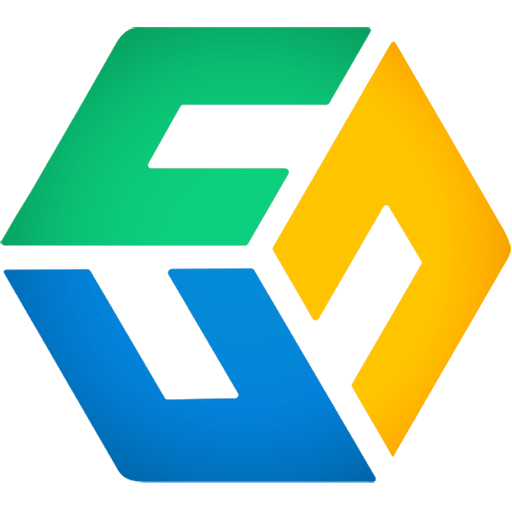How to adjust CubeBackup subscription when new Microsoft 365 users are added and old employees leave.
Most other Microsoft 365 backup solutions require the Microsoft 365 administrator to add subscription for each new employee and remove subscriptions when an employee leaves. This can be quite a burden, especially for large organizations.
Administrator-friendly subscription model
We have made the subscription model for CubeBackup as simple and flexible as possible. CubeBackup will automatically add or deselect users as they are added or removed from your Microsoft 365 organization(s), but subscriptions do need to be adjusted immediately. This should greatly reduce the burden placed on CubeBackup administrators.

By default, new Microsoft 365 users are automatically enabled in the backup. That is, when new users are added to your Microsoft 365 organization, CubeBackup will automatically include them in the backup list; when employees leave your company and their accounts are unlicensed or deleted, CubeBackup will automatically remove them from future backups.
Guidelines for CubeBackup subscriptions
- The number of licenses is based on the number of accounts backed up - not on the total number of accounts in your Microsoft 365 organization.
- Two weeks before your subscription renews for another year, we will send an email reminding you to update your licensing information.
- The CubeBackup customer portal allows you to easily manage your subscription. Here you can extend your subscription, view invoices, and update your information.
- If you have questions about your subscription or need any help, please contact [email protected].
Detailed steps on adjusting CubeBackup subscription
During each subscription period, you can easily manage your subscription using the CubeBackup customer portal. It allows you to adjust your subscription, update the contact and payment information, and view the past and future invoices.
On the OVERVIEW page of the CubeBackup web console, find the License information section at the bottom left, and click the Manage subscription link to open the customer portal. You can also sign in using your account email from here.

As a safety precaution, an authentication code will be emailed to your contact email. Please type in the code to continue.
In the Account tab, enter the new number of users for your CubeBackup subscription, and click the Update subscription button.

The billing cost will be prorated across the remaining time on your current subscription. Choose a payment method or pay directly with your outstanding balance. If you've reduced your subscription, the prorated billing will be returned to your outstanding balance.
You will be directed to the invoice page once the payment is successful. The new license information may take up to one hour to propagate to your CubeBackup web console.
At the end of the billing period, your subscription will be renewed at the updated rate.