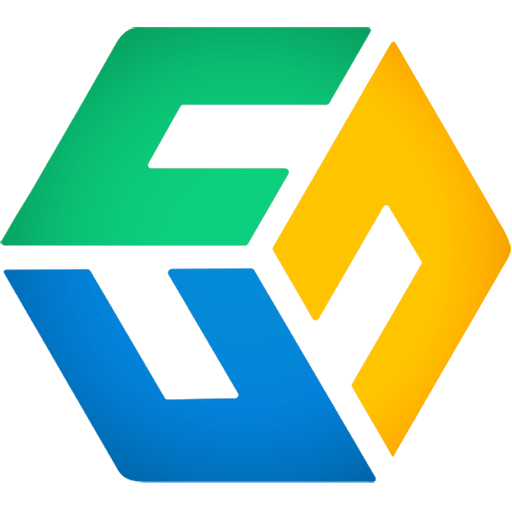How do you solve the "Authorization failed" error?
Error message
A few users have run into an "Authorization failed" error when clicking the Next button during the initial configuration of CubeBackup for Google Workspace.

Instructions
If you have carefully followed the initial configuraiton instructions, but still failed to pass the authorization, please check the followings steps:
NOTE: The following items are listed in descending order of likelihood.
-
Google Workspace domain-wide authorizations need time to propagate. This can take anywhere from a few seconds to a few minutes. Often the problem can be solved by simply waiting a couple of minutes before you click the Next button again.
In a few very rare cases, the propagation process may take several hours.
- The clock on your server/VM may be incorrect. Please ensure that the date, time, and time zone is correctly set.
CubeBackup relies on Google APIs to get data from Google. Any Google API requests require a correct timestamp. Please check the clock on the server and keep it synced with a public NTP server.
- Are the Admin SDK, Drive API, Calendar API, Gmail API, and People API enabled in Google Cloud Platform)? You can quickly confirm by checking the API list in APIs and Services > Dashboard.
- From the navigation menu of the Google Admin Console, select Security > API Controls > Domain-wide Delegation > MANAGE DOMAIN WIDE DELEGATION. On the next page, make sure "CubeBackup" is listed with the correct "Client ID" and "OAuth Scopes". The client ID should be the Client ID shown in step 4 of the setup wizard, and the OAuth Scopes should be:
https://www.googleapis.com/auth/admin.directory.domain.readonly, https://www.googleapis.com/auth/admin.directory.user.readonly, https://www.googleapis.com/auth/admin.directory.orgunit.readonly, https://mail.google.com/, https://www.googleapis.com/auth/drive, https://www.googleapis.com/auth/calendar, https://www.googleapis.com/auth/contacts, https://sites.google.com/feeds/ - In the Google Cloud Platform > Apps > Google Workspace page, select All users in this account from the left panel, and make sure that the "Service Status" is "ON for everyone" for Calendar, Drive and Docs, Gmail, and Sites. If the "Service Status" is "OFF" or "ON for some", CubeBackup may fail in the configuration process.

- Please ensure that www.googleapis.com port 443 and imap.gmail.com port 993 are not blocked by your firewall/proxy.
As long as you can receive Gmail messages using a mail client, such as Outlook or Thunderbird, this problem should not be related to your firewall settings.
We are happy to help
If you've tried all of these and the problem persists, please expand the "details" button on the error dialog and send the detailed error message to [email protected].